ASP.NET is the abbreviation of Active Server Pages.NET which is designed and developed by Microsoft Company. With the help of ASP.NET we can develop powerful web sites and web applications.
It is a server technology which is helpful to create dynamic web pages. ASP.NET is very robust and powerful technology, by using this e-commerce websites, mobile device web applications, dynamic websites, database driven websites can be created.
Database connections between ASP.NET application and DATABASE is very easy to establish. ASP.NET is also used for dynamic processing which works on client/server model. Client sends request to server and server responds to client. This model is also known as request-response model
How to create website in ASP.NET?
Have you ever used Microsoft Visual Studio ? It is very easy to create website in ASP.NET using Microsoft Visual Studio.
If you don't have this then download it from
HERE
Now I will show you step-by-step process of creating website in ASP.NET.
STEP 1) Open Microsoft Visual Studio
STEP 2) Click on File menu and then click on New Website
STEP 3) New Website Dialog Box will appear on screen, Choose ASP.NET WebSite from the templates list, and at the bottom of the dialog box select the location where you want your website to be saved and in the language comboBox select visual basic or C# whichever you like to code in.
STEP 4) Now your website with a blank default.aspx page is created. Let me explain you the file structure of ASP.NET web page. in ASP.NET each webpage consists of two parts which are - design page (.aspx) it contains the actual HTML, CSS, JAVASCRIPT part of your website or we can say it is the part which has design markup tags. The second part is coding page (.aspx.vb) Which contains the programming logic and database coding, We write Visual basic or C# language coding in this part.
STEP 5) Now put your HTML-CSS design coding in design page and Visual Basic or C# programming coding in coding page. That's it.
STEP 6) Now click on Start Debugging button or Press F5 to see your website running on web browser.


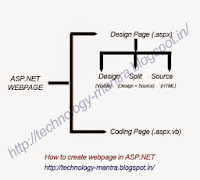
asp.net प्रोग्रामिंग नमूना कोड
ReplyDeleteएक वेबसाइट asp.net कोड का साइटमैप बनाना